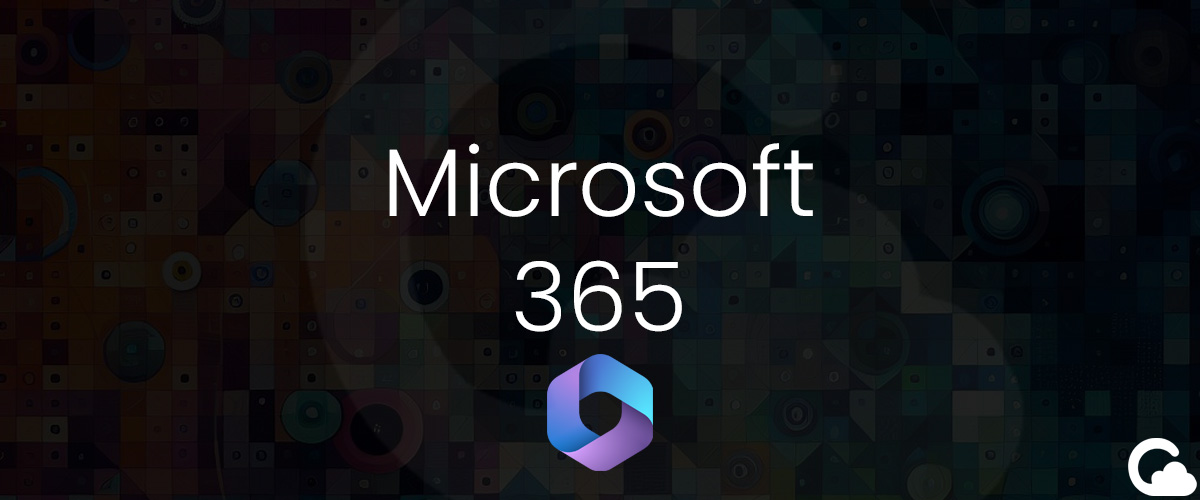
Windows Company Branding - Microsoft 365
Have you ever wondered how to seamlessly integrate your company logo across Microsoft 365 devices in Windows 10 or Windows 11? In today's example, we'll guide you through the steps to customize this feature within the Microsoft 365 platform.
Windows 10 Example

Windows 11 Example

Problem
How do you configure Microsoft 365 to show the logo in the Windows search bar in Windows 10 or 11?
Solution
1. First, start by navigating to the Mirosoft 365 Admin Center located located here.
2. In the left side menu find Settings > Org settings.
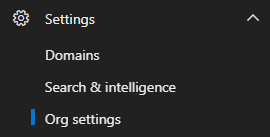
3. Go to Organization profile > Custom themes.
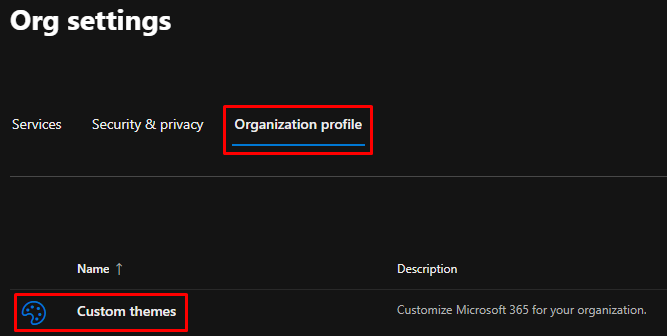
4. Click + Add theme.
5. Under General you can choose to Prevent users from overriding their theme and to Show the user's display name (shows their display name at the top of the navigation bar when they are signed in).
Add Company Logo
6. Next go to the Logos tab. From here you can choose your Default Logo. In this specific section you can use a Url to your logo or Upload by using the dropdown.
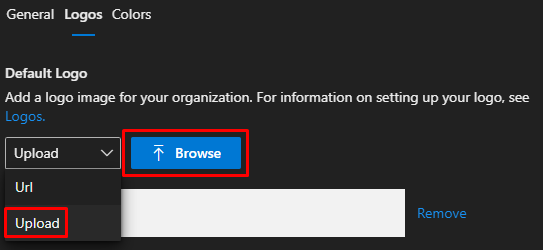
Note: For a Url you need to use https://domain.com/your/file/location.png. Also your file must be 10KB or less for the file upload.
7. After you have chosen an active Url or Upload you should now see the following:

8. For the Alternate Logo you will need to use a Url only (as seen below). This should be a color that works on a dark background. Also, fill in the on-click link to your website Url as seen below.
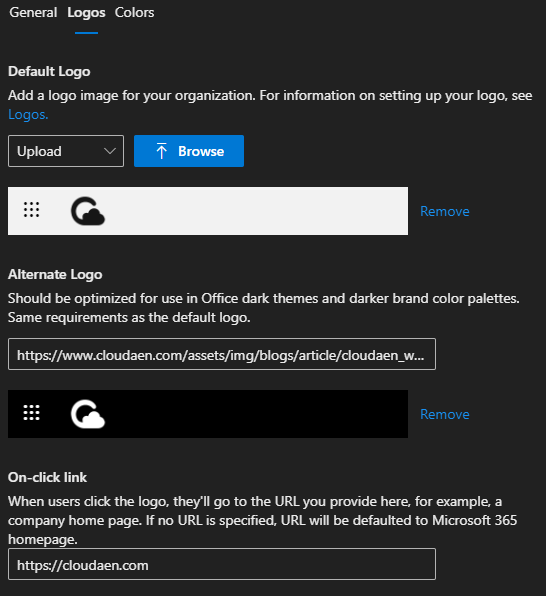
Add Company Colors
9. Lastly, set your company colors in the Colors tab as seen below.
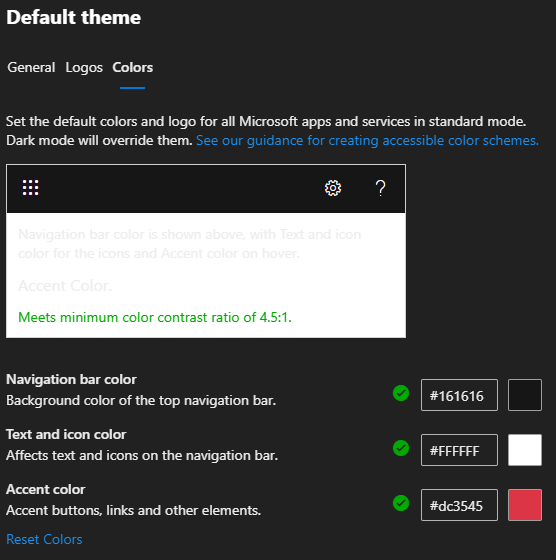
10. When you are done, click the Save button.
Still Don't See the Logo? (Troubleshooting)
You need to ensure that you are connected to your organization through Microsoft Entra ID or that you at least wait 24-48 hours.
1. Go to the Start Menu > type Access work or school.
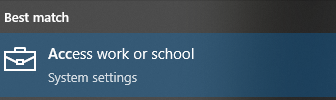
2. Click the + Connect button and enter your [email protected] to connect.
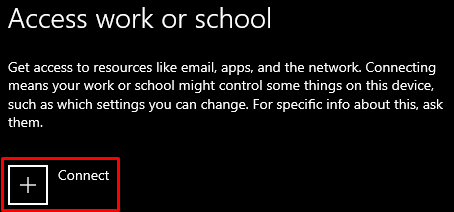
3. When you are connected it should look like the following
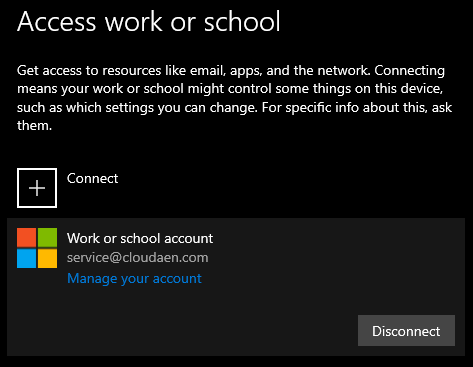
Summary
Microsoft 365 has so many customizations that integrates with their products. Some times it is overwhelming with the amount of features so it takes time to find them. This guide hopefully helps you find this customizable feature and deploy it to your devices connected to your Microsoft 365 envionment.
